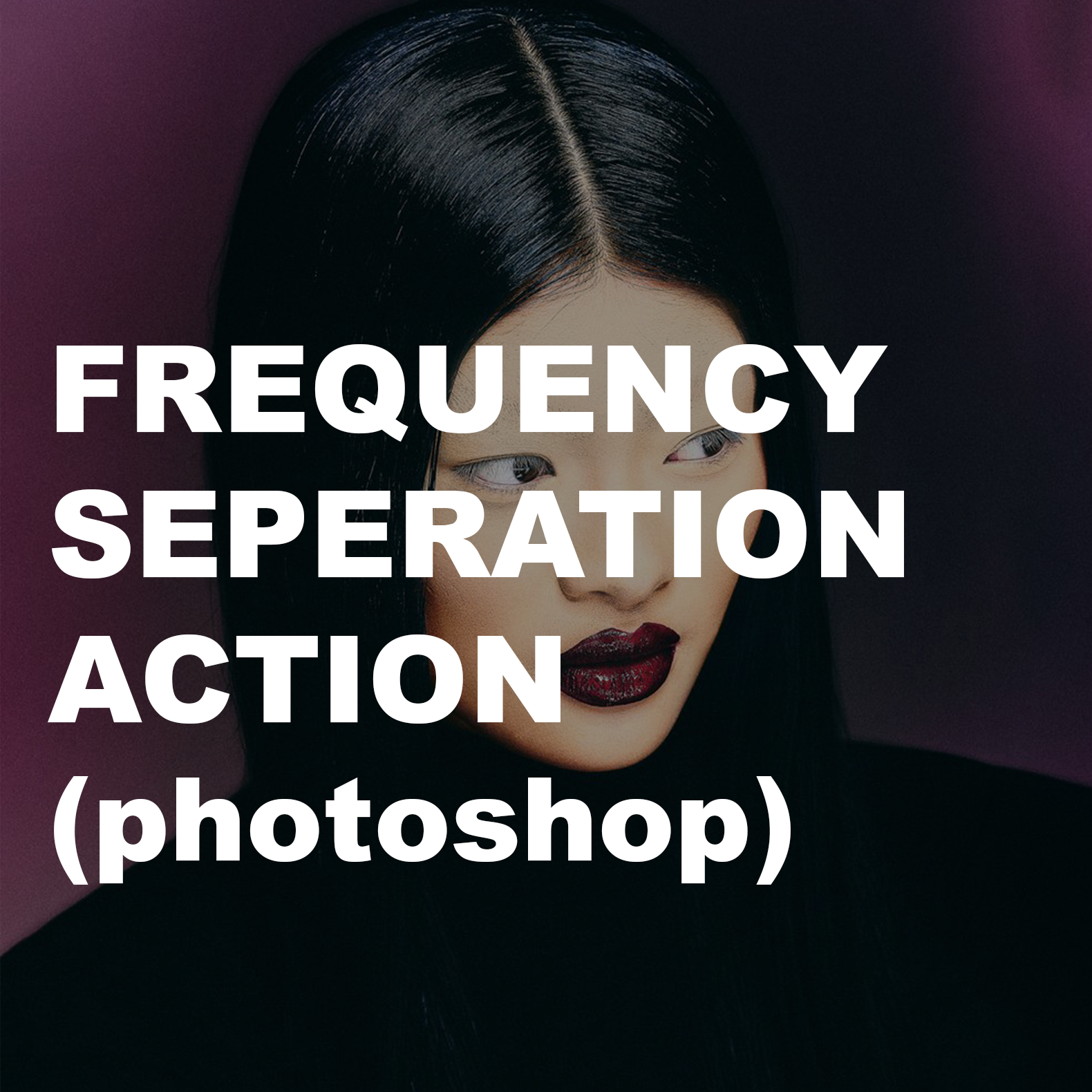Frequency Separation Photoshop Action (.atn)
Frequency Separation Photoshop Action (.atn)
Tutorial on Instagram > https://www.instagram.com/p/DEpTHEUIx8-/
Tutorial on TikTok > https://www.tiktok.com/@hi.rachelecclestone/video/7458267028097371414
Step 1: Download or Create the Action
If you’ve downloaded an action, it will typically be a .atn file. Save it to a location on your computer where you can easily find it.
Step 2: Open Photoshop
Launch Adobe Photoshop on your computer.
Step 3: Open the Actions Panel
Go to the Window menu in the top bar.
Select Actions (or press Alt + F9 on Windows or Option + F9 on Mac).
The Actions panel will appear on the side.
Step 4: Load the Action
In the Actions panel, click the menu icon (three horizontal lines or a hamburger icon) in the upper-right corner of the panel.
Select Load Actions from the dropdown menu.
Navigate to the location where you saved the .atn file.
Select the file and click Load.
Step 5: Use the Action
In the Actions panel, find the action you just installed.
Expand the action set (if needed) by clicking the arrow beside it.
Select the specific action you want to use.
Press the Play button (a triangle icon at the bottom of the panel).
Frequency Separation is a popular technique in Photoshop used for skin retouching that allows you to separate an image into two layers to handle texture and color/tone independently. This method is especially useful for removing blemishes, evening out skin tones, and preserving natural-looking skin texture.
How Frequency Separation Works
Low Frequency Layer (Color/Tone): This layer contains the color and tonal information of the image, such as light and shadow gradients. Details like pores, wrinkles, and fine lines are blurred out in this layer.
High Frequency Layer (Texture): This layer contains the fine details and textures of the image, like pores and small blemishes. The color and tonal information are excluded.
By separating these two components, you can retouch one without affecting the other, resulting in more controlled and natural edits.
Enjoy playing around with this and creating beautiful skin textures - use this frequency separation action to fine tune and smoothen skin easily.